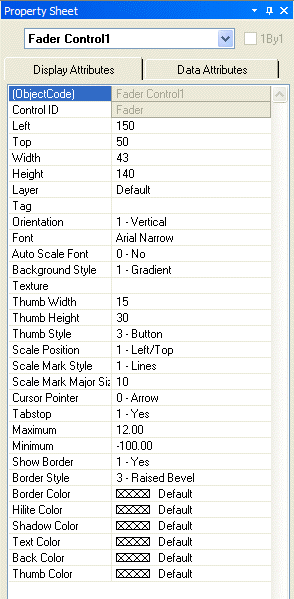
The Property Sheet is where various attributes of an object selected in the Surface may be customized.
Display Attributes affect such things as position, size, shape, orientation, color, and labeling.
Data Attributes affect assignment of a control to a specific component in the system design file. Instance ID (or Instance ID Tag), DSP Block Type, Attribute, and Input/Output information must be available from the system design file. Grouped controls from the Object Bar require only an Instance ID (or Instance ID Tag), which can be assigned to the group as a whole by first disabling 1By1 (this allows access to common properties within a Multi-Selection of controls). An alternative is to copy components from the system design file directly into the Surface, where they will appear as appropriately grouped and assigned controls. These controls can then receive further customization of their Display Attributes.
Data Attributes also include User Access Level, which can be used to make specific controls inaccessible for certain User Accounts, and Gang Group, which allows multiple controls of the same type to have combined operation.
Data Attributes are available only for control type objects. Display Attributes are available for all objects, including non-control objects such as text boxes, frames, and the Surface background.
Certain Display Attributes, such as position, size, shape, color, and labeling, can be customized within the Surface itself. Some of these can be done by simply dragging the object, others can be done through selections made from either the Layout Bar or the Format Bar.